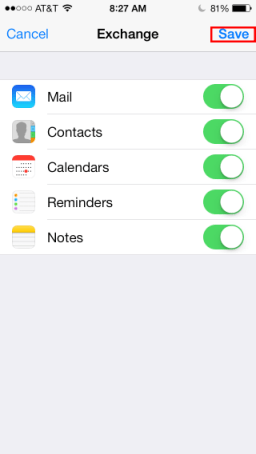This article will assist you in setting up your Apple iOS device with your Hosted Exchange mailbox.
- On the home screen, tap the “Settings” icon.
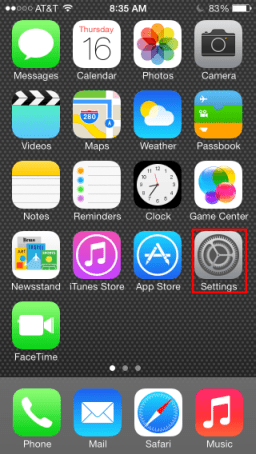
- Within Settings, tap “Mail, Contacts, Calendars“.
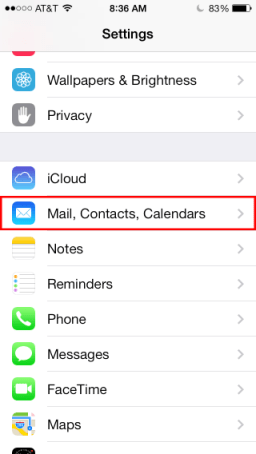
- Tap “Add Account“.
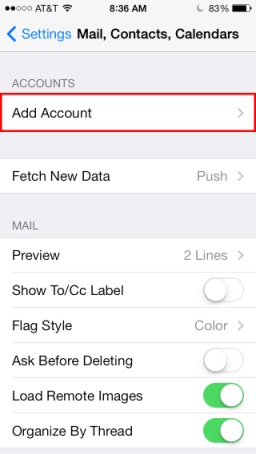
- Tap “Exchange“.
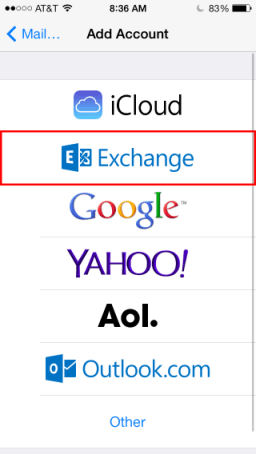
- Enter the following details:
- “Email Address“: user@domain.com
- “Password“: Your mailbox password
- “Description“: Exchange Hosted Mailbox
- Tap “Next“.
- You may be prompted for additional information. If so, enter the following details:
- “Server“: mail.bctexchange.com
- “Domain“: Leave Blank
- “Username“: user@domain.com
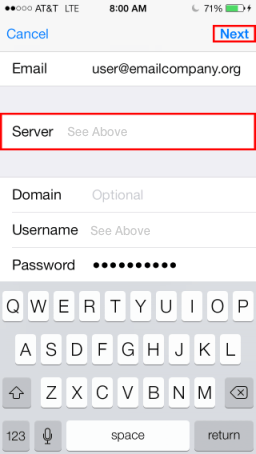
- Select the services that you wish to synchronize from the Exchange Server. Then tap “Save“.
- Once saved, head over to the Mail app to access your email. Note: If you have a large mailbox, it may take several minutes before email appears. Please wait at least 15 minutes before troubleshooting.