This article will assist you with setting up Outlook 2016 with your Hosted Exchange mailbox.
Note: Outlook 2016 requires the Autodiscover DNS record to be set for your domain. If you are not sure, please discuss, with your IT Administrator, whether this DNS record is configured.
- Windows 7: Start Menu -> Control Panel. Double-click on “Mail”. Windows 8/10: Open the “Charms” by moving your mouse to the top right of your screen. Select Search. (Search for “Mail”)
- When the Mail Control Panel opens, select “Show Profiles“.
- Select “Add” to add a new profile. Enter any name you wish and select “OK“.
- Select “E-Mail Account“. Enter the following details:
- “Your Name“: Your name
- “E-mail Address“: user@domain.com
- “Password“: Your mailbox password

- Click “Next“. Please wait. This searching process may take up to 5 minutes.

- When the “Windows Security” dialog appears, enter your password:

- Once configuration is complete, you should see the following screen. Click “Finish“.

- Finally, launch Outlook. Your email should begin downloading shortly.